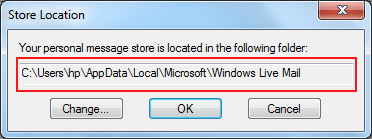Few Simple Steps to Import EML File to Windows Live Mail!
There are few steps to know that how to Import eml files to Windows Live Mail. The following points clearly explains the whole procedure to Import and find out the location of Windows Live Mail to save. So there in no need to worry to Import EML to Windows Live Mail. With the help of OST to Windows Live Importer software you are able to know the location where the windows live mail messages and contacts are stored. By using this application you can find out the best solution for both.
- How to Import EML file to Windows Live Mail
- How to Find out the location where the windows live mail are saved
Following Steps to Import Outlook OST to Windows Live Mail
- First open the Windows Live Mail client application.
- Next click on the file > Click on Import Messages > Click on Windows Live Mail.
- Next click on the browse button. See the emails. Click on Next button.
- Either choose all folders or a specific folder and then click on next.
- Now folder will start exporting/importing. Click on Finish.
Next Step is to Find out the Windows Live Mail Store:
STEP 1
Open Windows Live Mail, Select Tool > Select Options:
STEP 2
Next, In Option Windows, click on Advanced Tab and then click on Maintenance button:
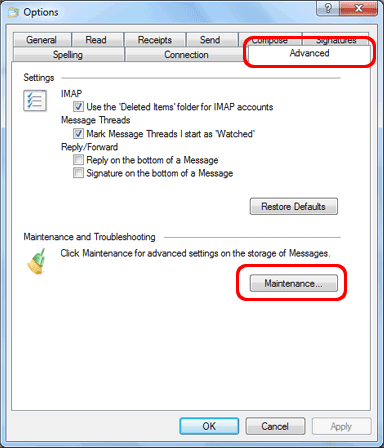
STEP 3
In the Maintenance Window, Click on the Store Folder:
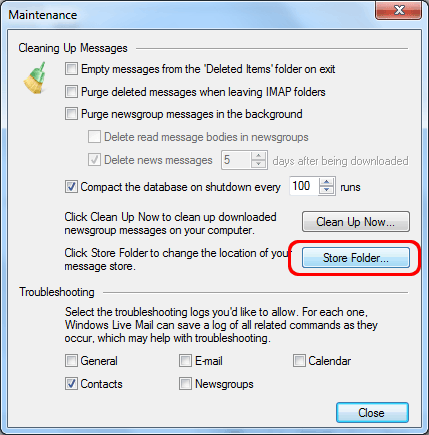
STEP 4
Now you can see the store location: